Everybody use email accounts and social networking websites such as orkut, twitter and facebook. There are many important information of a person in these email accounts and social networking website. so it is important to protect these account from hackers. Because hackers always try to get others account to get those secret and personal data for bad purpose. If use your email id for business and other services then it's a great loss and trouble for you. So always try to be safe from hackers
Follow these simple steps i am writing below to protect yourself from being hacked.
Never share your password to anyone.
Don't use password as your nick name, phone no. or pet names..
Use the combination of lower case, upper case, numbers and special characters for passwords.
Never click on any suspected link comes in a mail from unknown sender.
Never give your passwords to any 3rd party websites for any service.
Use different passwords for different accounts.
Check the website url every time before login.
Use secondary email address and mobile phone numbers with secret questions for account recovery.
Never use any javascript code in url while login to any of your email or any other website account. It may be a cookie stealer script.
Use latest antivirus and antimalware softwares with firewall on.
These are some steps which you can follow for safe surfing over the internet.
Don't give any chance to hackers...
Home » Posts filed under Security
How to Protect Your Email Id and Facebook from Hackers
Five tips to help keep your passwords secret
Treat your passwords with as much care as you treat the information that they protect. Use strong passwords to log on to your computer and to any site, including social networking sites. where you enter your credit card number, or any financial or personal information.
1. Never provide your password in an email or in response to an email request.
* Internet "phishing" scams use fraudulent email messages to entice you to reveal your user names and passwords, steal your identity, and more. Learn more about phishing scams and how to deal with online fraud.
2. Do not type passwords on computers that you do not control, such as those in Internet cafes, computer labs, kiosk systems, and airport lounges.
* Cyber criminals can purchase keystroke logging devices that gather information typed on public computers, including passwords.
* If you need to regularly check email from a public computer, consider using Hotmail, which allows you to obtain a single-use code. To get a single-use code, click Sign in with a single-use code, and Hotmail will send a one-time use authentication code to a mobile phone. You can opt to use the one-time code, instead of your password, to access your account on a public machine.
3. Don't reveal your passwords to others.
* Keep your passwords hidden from friends or family members (especially children), who could pass them on to other, less trustworthy individuals.
4. Protect any recorded passwords.
* Don't store passwords on a file in your computer, because criminals will look there first.
* Keep your record of the passwords you use in a safe, secure place.
5. Use more than one password.
* Use different passwords for different websites and services.
மெட்டல் டிடெக்டர்கள் எப்படிச் செயல்படுகின்றது?
 ரயில் நிலையங்களிலும், முக்கியமான சில அரசு அலுவலகங்களிலும் நுழைவாயிலுக்குப் பக்கத்தில் மரத்தால் ஆன ஒரு சட்டகத்தை (இது கதவு நிலையைப் போன்று பெரிதாக இருக்கும்) வைத்திருப்பார்கள். இதை நீங்கள் பார்த்திருக்கலாம்.
ரயில் நிலையங்களிலும், முக்கியமான சில அரசு அலுவலகங்களிலும் நுழைவாயிலுக்குப் பக்கத்தில் மரத்தால் ஆன ஒரு சட்டகத்தை (இது கதவு நிலையைப் போன்று பெரிதாக இருக்கும்) வைத்திருப்பார்கள். இதை நீங்கள் பார்த்திருக்கலாம்.
இந்த சட்டகத்திலிருந்து நிறைய ஒயர்கள் வெளியே செல்லும். சட்டகத்தின் மேற்பகுதியில் மெட்டல் டிடெக்டர் என்று எழுதப்பட்டிருக்கும். இந்த சட்டகத்தின் வழியே செல்பவர்கள் யாராவது உயிருக்கு ஆபத்து ஏற்படுத்தக்கூடிய வெடி குண்டுகளையோ,ஆயுதங்களையோ வைத்திருக்கிறார்களா என்பதைக் கண்டுபிடிப்பதற்காகத்தான் இந்த ஏற்பாடு. குண்டுகளையோ, ஆயுதங்களையோ செய்ய குறிப்பிட்ட அளவு உலோகம் தேவைதானே? அப்படி, உலோகங்களால் செய்யப்பட்ட ஆயுதங்கள் ஒருவரிடம் இருக்கின்றனவா என்று இந்தக் கருவியின் மூலம் சுலபமாகக் கண்டுபிடித்துவிடுகின்றனர். இதனால்தான் இது "மெட்டல் டிடெக்டர்' என்று அழைக்கப்படுகிறது.
 இதே போன்று, காவல் துறையினர் தங்கள் கையில் நீள் வட்டவடிவிலான ஒரு கருவியை வைத்திருப்பார்கள். இது மெட்டல் டிடெக்டரின் இன்னொரு வகை. இந்தக் கருவி சிறிதாக எளிதில் எங்குவேண்டுமானாலும் எடுத்துச் செல்லக்கூடிய வகையில் இருக்கும். இதை ஒருவரின் உடலுக்கு அருகிலும், அவர் வைத்திருக்கும் பைகளின் மீதும் காட்டுவதன் மூலம் அவரிடம் அபாயகரமான பொருட்கள் ஏதும் இருக்கின்றனவா என்று கண்டுபிடிக்கின்றனர். பெரிய ஆபத்து எதுவும் ஏற்படாமல் தடுப்பதற்காகத்தான் இப்படி முன்னெச்சரிக்கையாக இருக்கிறார்கள்.சரி, ஒருவர் மறைத்து வைத்திருக்கும் உலோகத்தை ஒரு சிறிய கருவி எப்படிக் கண்டுபிடிக்கிறது?
இதே போன்று, காவல் துறையினர் தங்கள் கையில் நீள் வட்டவடிவிலான ஒரு கருவியை வைத்திருப்பார்கள். இது மெட்டல் டிடெக்டரின் இன்னொரு வகை. இந்தக் கருவி சிறிதாக எளிதில் எங்குவேண்டுமானாலும் எடுத்துச் செல்லக்கூடிய வகையில் இருக்கும். இதை ஒருவரின் உடலுக்கு அருகிலும், அவர் வைத்திருக்கும் பைகளின் மீதும் காட்டுவதன் மூலம் அவரிடம் அபாயகரமான பொருட்கள் ஏதும் இருக்கின்றனவா என்று கண்டுபிடிக்கின்றனர். பெரிய ஆபத்து எதுவும் ஏற்படாமல் தடுப்பதற்காகத்தான் இப்படி முன்னெச்சரிக்கையாக இருக்கிறார்கள்.சரி, ஒருவர் மறைத்து வைத்திருக்கும் உலோகத்தை ஒரு சிறிய கருவி எப்படிக் கண்டுபிடிக்கிறது?
ஒரு காந்தத் துண்டின் அருகே குண்டூசியையோ, ஊக்கையோ கொண்டு சென்றீர்கள் என்றால் அதைக் காந்தம் ஈர்க்கும். பக்கத்தில் வைத்தால், இழுத்து தன் மீது ஒட்டிக்கொள்ளும். காந்தத்தின் சுற்றுப்புறத்தில் உருவாகும் காந்தப் புலத்தால் இந்த ஈர்ப்புத் தன்மை உருவாகிறது. இப்படியாக பெரும்பாலான இரும்புக் கலப்பு உலோகங்கள் காந்தப் புலத்தின் அருகே செல்லும்போது, அந்தக் காந்தப் புலத்தில் பாதிப்புகளை ஏற்படுத்துகின்றன (காந்தப் புலம் என்பது, காந்தத்தின் ஈர்ப்பு விசை பரவியிருக்கும் பரப்பாகும்). குளத்தில் கல்லை விட்டெறிந்தால், அதன் தொடர் விளைவாக அலை அலையாக நீர் பரவுகிறது அல்லவா?
 இதைப் போலத்தான், காந்தமும் சுற்றுப்புறத்தில் தன் ஈர்ப்புத்தன்மையை அலை அலையாகப் பரவவிட்டிருக்கும்.மெட்டல் டிடெக்டர் எனப்படும் உலோகத்தைக் கண்டறியும் கருவிகளில், மின்சாரம் செல்லும் சர்க்யூட் பாதைகள் மிகவும் நுட்பமான வகையில் அமைக்கப்பட்டிருக்கும். காந்தப் புலங்களில் மிகவும் நுணுக்கமாக ஏற்படும் பாதிப்புகளைக்கூட உணர்ந்து எச்சரிக்கை ஒலியெழுப்பும் வகையில் அந்தக் கருவி தயார் செய்யப்பட்டிருக்கிறது.கையடக்கமாக உள்ள மெட்டல் டிடெக்டரில் "காயில்' எனப்படும் இரண்டு கம்பிச் சுருள்கள் இருக்கும். இவை இரண்டும் ஒரே சக்திகொண்ட காந்தப் புலங்களை உருவாக்கும் திறன்கொண்டவை. இந்தக் கருவியின் அருகே ஒரு உலோகப் பொருள் வந்தால், ஒரே வகையிலான ஈர்ப்புத்தன்மையைக் கொண்ட அந்தக் காந்தப் புலங்களின் சமநிலையில் பாதிப்பு ஏற்படுகிறது.
இதைப் போலத்தான், காந்தமும் சுற்றுப்புறத்தில் தன் ஈர்ப்புத்தன்மையை அலை அலையாகப் பரவவிட்டிருக்கும்.மெட்டல் டிடெக்டர் எனப்படும் உலோகத்தைக் கண்டறியும் கருவிகளில், மின்சாரம் செல்லும் சர்க்யூட் பாதைகள் மிகவும் நுட்பமான வகையில் அமைக்கப்பட்டிருக்கும். காந்தப் புலங்களில் மிகவும் நுணுக்கமாக ஏற்படும் பாதிப்புகளைக்கூட உணர்ந்து எச்சரிக்கை ஒலியெழுப்பும் வகையில் அந்தக் கருவி தயார் செய்யப்பட்டிருக்கிறது.கையடக்கமாக உள்ள மெட்டல் டிடெக்டரில் "காயில்' எனப்படும் இரண்டு கம்பிச் சுருள்கள் இருக்கும். இவை இரண்டும் ஒரே சக்திகொண்ட காந்தப் புலங்களை உருவாக்கும் திறன்கொண்டவை. இந்தக் கருவியின் அருகே ஒரு உலோகப் பொருள் வந்தால், ஒரே வகையிலான ஈர்ப்புத்தன்மையைக் கொண்ட அந்தக் காந்தப் புலங்களின் சமநிலையில் பாதிப்பு ஏற்படுகிறது.
 அது மின்கம்பிச் சுருளுக்குக் கடத்தப்பட்டு எச்சரிக்கை ஒலி எழுப்பப்படுகிறது. வேறு சில மெட்டல் டிடெக்டர்களில், மின்கம்பிச் சுருள்கள் காந்தப் புலங்களை உருவாக்குவதற்குப் பதிலாக, சுற்றுப்புறத்தில் உள்ள இயற்கையான காந்தப் புலத்தில் ஏற்படும் பாதிப்புகளை கண்காணிக்கும் வகையில் உருவாக்கப்பட்டிருக்கின்றன. கதவு நிலை வடிவத்தில் உள்ள மெட்டல் டிடெக்டர் அப்படித்தான் செயல்படுகிறது. அந்தக் கதவு நிலையில் தொடர்ச்சியான மின்கம்பிச் சுருள்கள் இருக்கும். அவை சுற்றுப்புற காந்த ஈர்ப்பில் ஏற்படும் மாறுபாடுகளைக் கவனித்து, அதற்கேற்ப எச்சரிக்கை ஒலியை எழுப்புகின்றன.
அது மின்கம்பிச் சுருளுக்குக் கடத்தப்பட்டு எச்சரிக்கை ஒலி எழுப்பப்படுகிறது. வேறு சில மெட்டல் டிடெக்டர்களில், மின்கம்பிச் சுருள்கள் காந்தப் புலங்களை உருவாக்குவதற்குப் பதிலாக, சுற்றுப்புறத்தில் உள்ள இயற்கையான காந்தப் புலத்தில் ஏற்படும் பாதிப்புகளை கண்காணிக்கும் வகையில் உருவாக்கப்பட்டிருக்கின்றன. கதவு நிலை வடிவத்தில் உள்ள மெட்டல் டிடெக்டர் அப்படித்தான் செயல்படுகிறது. அந்தக் கதவு நிலையில் தொடர்ச்சியான மின்கம்பிச் சுருள்கள் இருக்கும். அவை சுற்றுப்புற காந்த ஈர்ப்பில் ஏற்படும் மாறுபாடுகளைக் கவனித்து, அதற்கேற்ப எச்சரிக்கை ஒலியை எழுப்புகின்றன.
இதைப்போல பூமிக்கு அடியில் மிகப் பெரிய காந்தப்புலம் இருக்கிறது. இது வடக்கு -தெற்காக இருக்கிறது.
Nokia mobile codes-tips and secret for all models
Nokia Symbian
*#06# Serial Number/IMEI indicates
*#0000# SW version (e.g. V3.42.1, 16-10-03, NHL-10)
*#2820# Bluetooth (BT) device address
xx# Directory quick access (xx = storage location and afterwards lozenge e.g. 24 #)
On/Off key -short pressing for menu for switching between profiles
Menu key - Long pressing for "task manager" - switching between active programs (with "C" key programs can be terminated.)
Menu quick access - Over in the menu e.g. to point 3.1 arrive simply 31 enter (if the third symbol a file is opened is for these and then in it started the first Program/Icon).
No Auto start - When switching the phone on up to the pin inquiry press the whole time the "ABC" key (pen) - this is to ignore the auto initialization programs (and the MMC programs) - "safe boot".
12345 ... is according to be the standard Nokia Nokia-security code.
0000 ... is according to be standard PIN2 at Vodafone (Germany)
----------------------------------------
Caution - starting from here the codes are "dangerous"
*#7370925538#
*#Res0Wallet#
... is to delete the code around the "wallet"
Input like normal telephone number (not in wallet code inquiry windows).
NOTE! Afterwards the "wallet" is empty, can again be put on however with new code.
*#7780# - Reset to original settings
NOTE! Afterwards various "attitudes" are away - among other things these:
Points of entrance (Provider dependent points of entrance and attitudes)
Bluetooth attitudes
Favorite Allocation of the two keys (beside Navi keys) in the main menu
Profiles are "neglected" (as with distribution) - still there however new bell tones, etc. are...
SMS/MMS/E-Mail attitudes
Logos also deleted... Programs, calendars and contacts, etc. not changed...
*#7370# - Soft format - resets all the telephone Memory (like Formatting a disk
NOTE! Battery should be full up to at least 75%, do not accomplish during the procedure under any circumstances ! The procedure takes some minutes (approx. 3-4)
Green, * 3 - Hard format: If the Mobile (only telephone memory) formats, puts back the attitudes (see * to # 7780 #) and implements a RESET.
NOTE! Battery should be full up to at least 75%, do not accomplish during the procedure under any circumstances ! The procedure takes some minutes (approx. 3-4)
Proceeding: Equipment switch off, keep "green key" (take off) at the same time pressed, "*" and to "3" key and switch the equipment on (the keys thereby keep further pressed)... to "Formatting" on the display appears...
Tip 1: Do you know how to use the edit button (abc or pencil button)?
Here is how... in the inbox for example; you want to delete multiple SMS, simply hold the edit button, scroll down, and then, press c to delete the marked SMS. The edit button can also be used to copy and past text in SMS, simply hold it and scroll across, choose copy. pretty good for placing song names in N-Gages
Tip 2: Shit happens, on a smart phone, its inevitable you do something wrong, and this calls for a format of phone. to format the phone, press *#7370#, then enter the lock code, which is the secret code of the phone. NOTE : battery must be full, else if format is disrupted by low battery, consequences will be disastrous
I heard the code *#7780# works too, pretty much the same i think.
for 6600 users, to format the phone, there is an alternative way. Press and hold <3>, <*>, and the buttons, then power on phone, keep holding on the 3 buttons, till you come to a format screen. This method ONLY works on 6600, and need not enter the sec code. BUT secret code would be reset to default 12345.
There are two kinds of formatting: hard formatting and soft formatting
-------------------------------------------------------------------------------------------------------------------------------------------
SOFT formatting: This does not really format your phone (c-drive). It restores ini files from rom but preserves user data (photos, 3rd party apps etc). This is just a normal reset!!
HOW? There are two ways to do a normal reset:
1) *#7780# (this seems to work only on S60 v6.1 and 7.0)
2) Go to Settings, General and scroll down to factory settings (works on all S60 phones)
------------------------------------------------------------------------------------------------------------------------------------------
HARD formatting: This reformats completely the C-drive. All applications and files stored on this drive will be lost and clean but default files will be rewritten. This is a deep reset.
HOW? Again there are two ways:
1) *#7370#
2) When unable to startup your phone: press and hold the green (talk) key on the left + number 3 on the keypad + the * key and then turn the phone on. This trick works on every S60 v7.0 and it works fine on my 6630 too but without formatting screen...
Tip 3: TO NGAGE USERS; Did you know you can install .sis files simply using the cable given? Just plug it in, place the .sis file anywhere on eg: (the mmc), not in any folders, root of eg:, disconnect, then look for it in manager.
Tip 4: Save on battery and system memory being used by regularly checking the task manager which can be accessed by holding down the menu button!!
Tip 5: Type *#06# to display your IMEI serial number, very valuable for the unlocking your phone to other SIM cards...
Tip 6: Save memory when installing apps, by installing over Bluetooth. This can be done using the Nokia phone suite and a Bluetooth serial connection. Only works with .SIS files, so java still has to be sent to the phone, but will save space when using .SIS files.
Tip 7: Operator logos
Use a file manager like FExplorer or SeleQ to add the folders: "c:/system/Apps/phone/oplogo". Add a .bmp picture to folder "oplogo" and restart your phone! The .bmp picture size needs to be: 97 x 25 pixels
Tip 8: Blue Jacking
First up, you need to know what Bluetooth is. There are lots of types of modern devices that incorporate Bluetooth as one of their many features. PDAs, mobile phones and laptops are a few of these modern devices. Bluetooth means that Bluetooth enabled devices can send things like phonebook/address book contacts, pictures & notes to other Bluetooth enabled devices wirelessly over a range of about 10 meters. So, we've got past the boring part. Now, using a phone with Bluetooth, you can create a phonebook contact and write a message, eg. 'Hello, you've been blue jacked', in the 'Name' field. Then you can search for other phones with Bluetooth and send that phonebook contact to them. On their phone, a message will popup saying "'Hello, you've been blue jacked' has just been received by Bluetooth" or something along those lines. For most 'victims' they will have no idea as to how the message appeared on their phone.
Tip 9: While you are viewing a picture in your phone's gallery, press one of these shortcut keys (definitely works on 6600, not sure about other Symbians)
1 - turn image anticlockwise
3 - turn image clockwise
* - toggle on/off of full screen
5 - zoom in
0 - zoom out
Tip 10: Operator logos
Use a file manager like FExplorer or SeleQ to add the folders: "c:/system/Apps/phone/oplogo". Add a .bmp picture to folder "oplogo" and restart your phone! The .bmp picture size needs to be: 97 x 25 pixels
Tip 11: Check if the recipients phone is on
Delivery reports
or
Type *0# your message in the message composer window space then write your message, the recipient will not see the star zero hash bit - just the message When they read it it will relay a message back to your phone showing the time they received it. (haven't yet tried it myself though)
A soft and Hard reset
A Soft-reset - the process of resetting all the settings of the phone to the factory default! No applications are deleted! A Hard-reset is like formatting a drive! It does format the memory. Everything that has been installed after the first use of the phone is deleted! It will recover the memory of the phone to the state you purchased it! It is done by input the following code: *#7370# NOTE: The battery must be full or the charger has to be connected to the phone so that it does not run out of power and make the phone unusable
Start up in Safe Mode so no 'auto start' apps will be running:
To make sure that no memory-resident programs start when you reboot your phone,
hold down the pencil key when you turn on the phone and hold it on until you have to enter your PIN code.
(When you have trouble booting up the phone with the MMC in it because it got corrupted for some reason, this trick will almost always let you boot up the phone so you can remove the latest installed app which might have caused the problem or if your phone is "un repairable" you can still back up your important data before you do a format.)
Nokia Code function
*3370# This Nokia code activates Enhanced Full Rate Codec (EFR) - Your Nokia cell phone uses the best sound quality but talk time is reduced my approx. 5%
#3370# Deactivate Enhanced Full Rate Codec (EFR)
*#4720# Activate Half Rate Codec - Your phone uses a lower quality sound but you should gain approx 30% more Talk Time
*#4720# With this Nokia code you can deactivate the Half Rate Codec
*#0000# Displays your phones software version, 1st Line : Software Version, 2nd Line : Software Release Date, 3rd Line : Compression Type
*#9999# Phones software version if *#0000# does not work
*#06# For checking the International Mobile Equipment Identity (IMEI Number)
#pw+1234567890+1# Provider Lock Status. (use the "*" button to obtain the "p,w" and "+" symbols)
#pw+1234567890+2# Network Lock Status. (use the "*" button to obtain the "p,w" and "+" symbols)
#pw+1234567890+3# Country Lock Status. (use the "*" button to obtain the "p,w" and "+" symbols)
#pw+1234567890+4# SIM Card Lock Status. (use the "*" button to obtain the "p,w" and "+" symbols)
*#147# This lets you know who called you last (Only Vodafone)
*#1471# Last call (Only Vodafone)
*#21# This phone code allows you to check the number that "All Calls" are diverted to
*#2640# Displays phone security code in use
*#30# Lets you see the private number
*#43# Allows you to check the "Call Waiting" status of your cell phone.
*#61# Allows you to check the number that "On No Reply" calls are diverted to
*#62# Allows you to check the number that "Divert If Unreachable (no service)" calls are diverted to
*#67# Allows you to check the number that "On Busy Calls" are diverted to
*#67705646# Phone code that removes operator logo on 3310 & 3330
*#73# Reset phone timers and game scores
*#746025625# Displays the SIM Clock status, if your phone supports this power saving feature "SIM Clock Stop Allowed", it means you will get the best standby time possible
*#7760# Manufactures code
*#7780# Restore factory settings
*#8110# Software version for the Nokia 8110
*#92702689# Displays - 1.Serial Number, 2.Date Made, 3.Purchase Date, 4.Date of last repair (0000 for no repairs), 5.Transfer User Data. To exit this mode you need to switch your phone off then on again
*#94870345123456789# Deactivate the PWM-Memory
**21*number# Turn on "All Calls" diverting to the phone number entered
**61*number# Turn on "No Reply" diverting to the phone number entered
**67*number# Turn on "On Busy" diverting to the phone number entered
12345 This is the default security code
press and hold # Lets you switch between lines
The Operating Systems
Symbian OS v6.1
Nokia 7650
Nokia 3650
Nokia 3660
Nokia N-Gage
Nokia N-Gage QD
Siemens SX-1
Sendo X
Symbian OS v7.0
Nokia 3230
Nokia 6600
Nokia 6620
Nokia 6260
Nokia 6670
Nokia 7610
Panasonic X700
Panasonic X800
Symbian OS v8.0
Nokia 6630
Nokia 6680
Nokia 6681
Symbian OS v8.1
Nokia N70
Nokia N90
Symbian OS v9.1
Nokia N91
Nokia 3250
Nokia E60
Nokia E61
Nokia E70
Nokia N71
Nokia N80
Nokia N92
Nokia phones service codes
*#0000# - SW version
*#06# - IMEI
*#war0anty# - SIMLOCK info
*3370# - Enhanced Full Rate ON
#3370# - OFF
*4720# - alternative sound quality codec ON
#4720# - OFF
*#7780# - default factory settings
*#7760# - production serial no.
*#2820# - Bluetooth info.
*#73# - reset phone timers and game scores.
*#7370925538# - delete all the content of the wallet and the wallet code.
*#7370# - soft format ? erases all telephone memory.
*3 - hard format ? if only the telephone memory is formatted, puts back the attitudes and reboots
*#delset# - MMS/GPRS settings removal
NOTE: code depends on phone model
நானா இ-மெயில் அனுப்பினேன்?
 திடீரென உங்கள் நண்பர்கள் போன் செய்து, உங்கள் கம்ப்யூட்டரிலிருந்து, தேவையற்ற மெயில்கள் வந்துள்ளதாகவும், அது போல அனுப்ப வேண்டாம் என்றும் சொல்வார்கள். விபரம் தெரிந்த நபர்கள், உங்கள் இமெயில் அக்கவுண்ட்டிலிருந்து, நீங்கள் அனுப்பாமலேயே சில மெயில்கள் வருவதாகக் குற்றம் சாட்டுவார்கள். கனிவுள்ளவர்களோ, இது போல வருகின்றன; உன் கம்ப்யூட்டரை வைரஸ் மற்றும் ஸ்பேம் மெயில், மால்வேர் புரோகிராம் செக் செய்திடச் சொல்வார்கள்.
திடீரென உங்கள் நண்பர்கள் போன் செய்து, உங்கள் கம்ப்யூட்டரிலிருந்து, தேவையற்ற மெயில்கள் வந்துள்ளதாகவும், அது போல அனுப்ப வேண்டாம் என்றும் சொல்வார்கள். விபரம் தெரிந்த நபர்கள், உங்கள் இமெயில் அக்கவுண்ட்டிலிருந்து, நீங்கள் அனுப்பாமலேயே சில மெயில்கள் வருவதாகக் குற்றம் சாட்டுவார்கள். கனிவுள்ளவர்களோ, இது போல வருகின்றன; உன் கம்ப்யூட்டரை வைரஸ் மற்றும் ஸ்பேம் மெயில், மால்வேர் புரோகிராம் செக் செய்திடச் சொல்வார்கள்.
இது போன்ற சூழ்நிலையில் என்ன நடக்கிறது? என்று நீங்கள் விழிப்பீர்கள். ஏனென்றால், நண்பர்கள் குறிப்பிடும் அந்த மெயில் எல்லாம், உறுதியாக நீங்கள் அனுப்பவில்லை என்று தெரியும். ஏன் அது உங்கள் கம்ப்யூட்டரால் கூட அனுப்பப்பட்டிருக்காது. உங்கள் நண்பர்கள் வட்டத்தில் ஒருவரின் கம்ப்யூட்டர் ஸ்பேம் மெயில் அல்லது வைரஸ் அல்லது மால்வேர் புரோகிராமினால் பாதிக்கப்பட்டு, அது உங்கள் இமெயில் அக்கவுண்ட் மூலமாக இந்த ஸ்பேம் மெயில்களை, அட்ரஸ் புக்கில் உள்ள அனைவருக்கு இதனை அனுப்பி இருக்கலாம். அல்லது நீங்கள் அறியாத ஒரு நபர், உங்கள் இமெயில் அக்கவுண்ட்டினையே ஹைஜாக் செய்திருக்கலாம்.
முதலில் உங்கள் இமெயில் அக்கவுண்ட்டினை நீங்கள் அணுகித் திறந்து பார்க்க முடிகிறது என்றால், அதன் பாஸ்வேர்டை உடனே இன்னும் கடுமையான பாஸ்வேர்டாக மாற்றவும். உங்களால் உங்கள் இமெயில் அக்கவுண்ட்டினை, வழக்கமான பாஸ்வேர்ட் பயன்படுத்தித் திறக்க முடியவில்லை என்றால், உங்கள் இமெயில் அக்கவுண்ட் ஹைஜாக் செய்யப்பட்டுள்ளது என்று பொருள். யாரோ ஒருவர், உங்கள் அக்கவுண்ட்டின் பாஸ்வேர்டைக் கண்டுபிடித்து, பாஸ்வேர்டினை மாற்றி, இது போல ஸ்பேம் மெயில்களுக்கெனப் பயன்படுத்திக் கொண்டுள்ளார். ஒரு சிலர், இது போல இமெயில் ஹைஜாக் செய்த பின்னர், அதன் இமெயிலுக்கு உரியவர் பெயரில், அவரின் உற்ற நண்பருக்கு, தான் டில்லி வந்து மாட்டிக் கொண்டதாகவும், பணம் தேவை எனக்கூறி ஏதேனும் ஒரு அக்கவுண்ட் எண்ணுக்கு பணம் அனுப்ப வேண்டிக் கொள்வார். இதில் அனைத்துமே ஏமாற்று வேலையாக இருக்கும். இது போல இமெயில்கள் ஹைஜாக் செய்யப்படுகையில், உடனே உங்களுக்கு இமெயில் சேவையினை வழங்குபவரைத் தொடர்பு கொண்டு, உடனடியாக உங்கள் அக்கவுண்ட்டினை மீட்டுத் தருமாறு கேட்டுக் கொள்ளவும்.
இலவசமாக இமெயில் தரும் பிரபல நிறுவனங்கள் எனில், அவர்கள் தளத்தில் இதற்கான வழி தரப்பட்டிருக்கும். சில பிரபல இமெயில் அக்கவுண்ட்டில் இது போல ஏற்பட்டால் நீங்கள் தொடர்பு கொள்ள வேண்டிய தள முகவரிகள் கீழே தரப்பட்டுள்ளன.

ஜி மெயில்: Click here for Google Mail
யாஹூ: Click here for Yahoo Mail
ஹாட்மெயில்: Click here for Hot Mail
ஆனால், பாஸ்வேர்ட் கொடுத்து அக்கவுண்ட்டில் நுழைய முடியும் என்றால், அந்த அக்கவுண்ட் ஹைஜாக் செய்யப்படவில்லை; ஆனால் உங்களுடைய பாஸ்வேர்டினைப் பயன்படுத்தி யாரோ விளையாடுகிறார்கள் என்று பொருள். உடனே மேலே குறிப்பிட்டபடி, பாஸ்வேர்டினை மாற்றவும்.
Windows OS Startup issues & solution
All most all of the people are currently using Windows XP Operating system itself. Being a users it is better to know about the configuration settings of the OS.
Ample knowledge on Regedit & MS-Config is a bit essential for everybody.
1. After successful installation of many programs like yahoo messenger, Google talk, Skype , Nero, real one player and many more , default they comes to startup which takes a lot of memory (RAM usage) which results in the decrease of system performance also. In order to solve such issues one must use MS-CONFIG
Steps:
START--> RUN --> MS-CONFIG --> STARTUP tab --> Remove the check box of the concerned application and "apply". Better to restart the system after applying the modification.
This disables the applications in startup which helps in saving memory.
2. Most of the software applications like Oracle, Hyperion, Visual studio are registered with the system files. So uninstalling the application is not completely removing from the system as they are registered with system files. So better remove it from windows registry.
Steps :
START-->RUN--> REGEDIT--> Search for the required software component and delete it from right side of the panel. Be careful before deleting as they are all sensitive components of the system.
We can enable & disable the usage of USB and other ports using this regedit. we can manage the whole operating system using this regedit.
3. Better to use windows XP rather than Vista as it requires more memory (RAM) . For the people who are interested in Vista Environment there are some themes available in the internet where the environment appears as VISTA in the XP itself. But it also use more memory (RAM) but not as vista.
How To Make An Invisible Folder in XP
This is for all you people that have stuff to hide… good stuff..
Back to the tutorial – An invisible desktop Folder. So you basically need a folder with a blank icon and no name.
Here is how to create one:
2. Right-click the folder and choose rename. Press 0160 on the num pad while holding down the Alt key. The name should disappear and be replaced with a blank space.
3. Right click the folder, choose Properties, select the Customize tab and choose Change icon. Select a blank icon space.
Samsung Unlock Codes
No responsibility it taken for using these codes.
For Model:

Samsung A300
*2767*637#
Samsung A400
*2767*637#
Samsung A800
*2767*637#
Samsung E500
*2767*688#
In newer phones: #*7337#
Samsung E700
*2767*688#
Samsung E715
Turn off the phone. Put a non-accepted SIM card and turn it on. Type *#9998*3323#. Press Exit. Choose menu #7. After phone reboots type *0141# and hit the Call button. Turn off and insert another SIM card. Turn on. The code is 00000000.
In newer phones: #*7337#
Samsung M100
#*7337#
Type *#9998*627837793#. Then type *#9998*737#. Press >/[] (Play Stop) until phone shows NCK/SPCK number. Press Exit. Type #0111*CODE# (Code is the last 8 digits of the NCK/SPCK)
Samsung P400
*2767*3855#
In newer phones: *2767*927#
Samsung S100
*2767*7822573738#
Samsung S105
Remove SIM card. Enter *2767*7822573738# and after phone reboots, enter #0111*00000000#
Samsung S300
*2767*7822573738#
Samsung S307
Turn off the phone. Put a non-accepted SIM card and turn it on. Type *#9998*3323#. Press Exit. Choose menu #7. After phone reboots type *0141# and hit the Call button. Turn off and insert another SIM card. Turn on. The code is 00000000.
In newer phones: #*7337#
Samsung S500
*2767*3855#
In newer phones: *2767*927#

Samsung SGH600
*2767*3855#
*2767*2878#
Samsung SGH2100
*2767*3855#
*2767*2878#
Samsung V200
*2767*7822573738#
Samsung X100
Turn off the phone. Put a non-accepted SIM card and turn it on. Type *#9998*3323#. Press Exit. Choose menu #7. After phone reboots type *0141# and hit the Call button. Turn off and insert another SIM card. Turn on. The code is 00000000.
In newer phones: #*7337#
Samsung X600
Turn off the phone. Put a non-accepted SIM card and turn it on. Type *#9998*3323#. Press Exit. Choose menu #7. After phone reboots type *0141# and hit the Call button. Turn off and insert another SIM card. Turn on. The code is 00000000.
In newer phones: #*7337#
Samsung Universal TEMPORARY UNLOCK:
Put a non-accepted SIM card and turn it on. Type *#9998*3323#. Press Exit. You will get a new menu. Select Malloc Fail.
In newer phones: #*7337#
d500 - #*7337# - ( but not in the newer software versions )
1. If you have changed your phone password, change your password back to the default 8 zeros (00000000).
1a. NOTE (Modification here by my experience): Go to SETTINGS, SECURITY, then SIM LOCK and disable this before proceeding.
2. Put a SIM card that is from a network other than the one your phone is locked to
3. When Incorrect SIM error comes up, type *#9998*3323#.
4. White screen will appear with an exit option. Press the right soft key.
5. From the menu that appears, select the Malloc Fail option. This will reboot the phone and the normal service screens will appear.
6. Type *0141# and then press the green call key. "Personalization" or "Personalized" will appear.
7. Turn off your phone and put the original SIM back in.
8. Turn on your phone. You will receive a prompt to enter a password.
9. Type 8 zeros (00000000) (This is because the SIM LOCK mentioned earlier gets switched back on)
10. Completed. You have now unlocked your phone.
Tested on e900 and d900 phones - may work on similar models but not sure.
This will work with your new SIM but if you try another SIM not used in that phone before it will need code doing again.
The run commands of Windows XP
To execute a command, go Start -> Run -> Type any command and press enter.
These command helps to execute a program quickly, saves the time of finding it!
Here's is it...
Accessibility Controls
access.cpl
Add Hardware Wizard
hdwwiz.cpl
Add/Remove Programs
appwiz.cpl
Administrative Tools
certmgr.msc
Character Map
charmap
Check Disk Utility
chkdsk
Clipboard Viewer
clipbrd
Command Prompt
cmd
Component Services
dcomcnfg
Computer Management
compmgmt.msc
Date and Time Properties
timedate.cpl
DDE Shares
ddeshare
Device Manager
devmgmt.msc
Direct X Control Panel (If Installed)
directx.cpl
Direct X Troubleshooter
dxdiag
Disk Cleanup Utility
cleanmgr
Disk Defragment
dfrg.msc
Disk Management
diskmgmt.msc
Disk Partition Manager
diskpart
Display Properties
control desktop
Display Properties
desk.cpl
Display Properties (w/Appearance Tab Preselected)
control color
Dr. Watson System Troubleshooting Utility
drwtsn32
Driver Verifier Utility
verifier
Event Viewer
eventvwr.msc
File Signature Verification Tool
sigverif
Findfast
findfast.cpl
Folders Properties
control folders
Fonts
control fonts
Fonts Folder
fonts
Free Cell Card Game
freecell
Game Controllers
joy.cpl
Group Policy Editor (XP Prof)
gpedit.msc
Hearts Card Game
mshearts
Iexpress Wizard
iexpress
Indexing Service
ciadv.msc
Internet Properties
inetcpl.cpl
IP Configuration (Display Connection Configuration)
ipconfig /all
IP Configuration (Display DNS Cache Contents)
ipconfig /displaydns
IP Configuration (Delete DNS Cache Contents)
ipconfig /flushdns
IP Configuration (Release All Connections)
ipconfig /release
IP Configuration (Renew All Connections)
ipconfig /renew
IP Configuration (Refreshes DHCP & Re-Registers DNS)
ipconfig /registerdns
IP Configuration (Display DHCP Class ID)
ipconfig /showclassid
IP Configuration (Modifies DHCP Class ID)
ipconfig /setclassid
Java Control Panel (If Installed)
javaws
Keyboard Properties
control keyboard
Local Security Settings
secpol.msc
Local Users and Groups
lusrmgr.msc
Logs You Out Of Windows
logoff
Microsoft Chat
winchat
Minesweeper Game
winmine
Mouse Properties
control mouse
Mouse Properties
main.cpl
Netstat
netstat
Network Connections
control netconnections
Network Connections
ncpa.cpl
Network Setup Wizard
netsetup.cpl
Notepad
notepad
Nview Desktop Manager (If Installed)
nvtuicpl.cpl
Object Packager
packager
ODBC Data Source Administrator
odbccp32.cpl
On Screen Keyboard
osk
Opens AC3 Filter (If Installed)
ac3filter.cpl
Password Properties
password.cpl
Performance Monitor
perfmon.msc
Performance Monitor
perfmon
Phone and Modem Options
telephon.cpl
Power Configuration
powercfg.cpl
Printers and Faxes
control printers
Printers Folder
printers
Private Character Editor
eudcedit
Quicktime (If Installed)
QuickTime.cpl
Regional Settings
intl.cpl
Registry Editor
regedit
Remote Desktop
mstsc
[/indent]Removable Storage
ntmsmgr.msc
[/indent]Removable Storage Operator Requests
ntmsoprq.msc
Resultant Set of Policy (XP Prof)
rsop.msc
Scanners and Cameras
sticpl.cpl
Scheduled Tasks
control schedtasks
Security Center
wscui.cpl
Services
services.msc
Shared Folders
fsmgmt.msc
Shuts Down Windows
shutdown
Sounds and Audio
mmsys.cpl
Spider Solitare Card Game
spider
SQL Client Configuration
cliconfg
System Configuration Editor
sysedit
System Configuration Utility
msconfig
System File Checker Utility (Scan Immediately)
sfc /scannow
System File Checker Utility (Scan Once At Next Boot)
sfc /scanonce
System File Checker Utility (Scan On Every Boot)
sfc /scanboot
System File Checker Utility (Return to Default Setting)
sfc /revert
System File Checker Utility (Purge File Cache)
sfc /purgecache
System File Checker Utility (Set Cache Size to size x)
sfc /cachesize=x
System Properties
sysdm.cpl
Task Manager
taskmgr
Telnet Client
telnet
Traceroute
tracert
User Account Management
nusrmgr.cpl
Utility Manager
utilman
Windows Firewall
firewall.cpl
Windows Magnifier
magnify
Windows Management Infrastructure
wmimgmt.msc
Windows System Security Tool
syskey
Windows Update Launches
wupdmgr
Windows XP Tour Wizard
tourstart
Want Graphics or Sound Driver for your PC?
Then visit
www.driver32.com
This web site is the fastest way to get your windows hardware drivers. In addition to Devices Reviews, Hardware Installation guides and Troubleshooting.
It has Technical tutorials, Security Tools, Virus alerts, Tech Updates and Web Development tools also.
Copy DVD To Cd, Best DVD Copy Software
www.dup-DVD.com
Nokia Secret Codes
On the main screen type
*#06# for checking the IMEI (International Mobile Equipment Identity).
*#7780# reset to factory settings.
*#67705646# This will clear the LCD display(operator logo).
*#0000# To view software version.
*#2820# Bluetooth device address.
*#746025625# Sim clock allowed status.
#pw+1234567890+1# Shows if sim have restrictions.
*#92702689# - takes you to a secret menu where you may find some of the information below:
1. Displays Serial Number.
2. Displays the Month and Year of Manufacture
3. Displays (if there) the date where the phone was purchased (MMYY)
4. Displays the date of the last repair - if found (0000)
5. Shows life timer of phone (time passes since last start)
*#3370# - Enhanced Full Rate Codec (EFR) activation. Increase signal strength, better signal reception. It also help if u want to use GPRS and the service is not responding or too slow. Phone battery will drain faster though.
*#3370* - (EFR) deactivation. Phone will automatically restart. Increase battery life by 30% because phone receives less signal from network.
*#4720# - Half Rate Codec activation.
*#4720* - Half Rate Codec deactivation. The phone will automatically restart
If you forgot wallet code for Nokia S60 phone, use this code reset: *#7370925538#
Note, your data in the wallet will be erased. Phone will ask you the lock code. Default lock code is: 12345
Press *#3925538# to delete the contents and code of wallet.
Unlock service provider: Insert sim, turn phone on and press vol up(arrow keys) for 3 seconds, should say pin code. Press C,then press * message should flash, press * again and 04*pin*pin*pin# \
*#7328748263373738# resets security code.
Default security code is 12345
Change closed caller group (settings >security settings>user groups) to 00000 and ure phone will sound the message tone when you are near a radar speed trap. Setting it to 500 will cause your phone 2 set off security alarms at shop exits, gr8 for practical jokes! (works with some of the Nokia phones.) Press and hold "0" on the main screen to open wap browser.
Is ur Important Data Lost?
Face Problem in doing your work?
Watch out our free data recovery software and file recovery programs download section to review the capabilities of our file recovery utilities and tools. Freeware demo of all recovery tools are available to evaluate the software functionality for all fixed and removable storage media.
go to
www.datadoctor.in
& get recovery it.
Gmail Pop Settings
Outgoing Server: Pop.gmail.com
Incoming Server: smtp.gmail.Com
Security: Tls
Secure Login: On
Use It to Check Email from your Email Client.
Windows Key board Shortcuts
Calc - Calculator
Cfgwiz32 - ISDN Configuration Wizard
Charmap - Character Map
Chkdisk - Repair damaged files
Cleanmgr - Cleans up hard drives
Clipbrd - Windows Clipboard viewer
Cmd - Opens a new Command Window (cmd.exe)
Control - Displays Control Panel
Dcomcnfg - DCOM user security
Debug - Assembly language programming tool
Defrag - Defragmentation tool
Drwatson - Records programs crash & snapshots
Dxdiag - DirectX Diagnostic Utility
Explorer - Windows Explorer
Fontview - Graphical font viewer
Ftp - ftp.exe program
Hostname - Returns Computer's name
Ipconfig - Displays IP configuration for all network adapters
Jview - Microsoft Command-line Loader for Java classes
MMC - Microsoft Management Console
Msconfig - Configuration to edit startup files
Msinfo32 - Microsoft System Information Utility
Nbtstat - Displays stats and current connections using NetBios over TCP/IP
Netstat - Displays all active network connections
Nslookup- Returns your local DNS server
Ping - Sends data to a specified host/IP
Regedit - registry Editor
Regsvr32 - register/de-register DLL/OCX/ActiveX
Regwiz - Reistration wizard
Sfc /scannow - Sytem File Checker
Sndrec32 - Sound Recorder
Sndvol32 - Volume control for soundcard
Sysedit - Edit system startup files (config.sys, autoexec.bat, win.ini, etc.)
Systeminfo - display various system information in text console
Taskmgr - Task manager
Telnet - Telnet program
Taskkill - kill processes using command line interface
Tskill - reduced version of Taskkill from Windows XP Home
Tracert - Traces and displays all paths required to reach an internet host
Winchat - simple chat program for Windows networks
Winipcfg - Displays IP configuration
Management Consoles
certmgr.msc - Certificate Manager
ciadv.msc - Indexing Service
compmgmt.msc - Computer management
devmgmt.msc - Device Manager
dfrg.msc - Defragment
diskmgmt.msc - Disk Management
fsmgmt.msc - Folder Sharing Management
eventvwr.msc - Event Viewer
gpedit.msc - Group Policy -XP Pro only
iis.msc - Internet Information Services
lusrmgr.msc - Local Users and Groups
mscorcfg.msc - Net configurations
ntmsmgr.msc - Removable Storage
perfmon.msc - Performance Manager
secpol.msc - Local Security Policy
services.msc - System Services
wmimgmt.msc - Windows Management
Shortcuts
access.cpl - Accessibility Options
hdwwiz.cpl - Add New Hardware Wizard
appwiz.cpl - dd/Remove Programs
timedate.cpl - Date and Time Properties
desk.cpl - Display Properties
inetcpl.cpl - Internet Properties
joy.cpl - Joystick Properties
main.cpl keboard - Keyboard Properties
main.cpl - Mouse Properties
ncpa.cpl - Network Connections
ncpl.cpl - Network Properties
telephon.cpl - Phone and Modem options
powercfg.cpl - Power Management
intl.cpl - Regional settings
mmsys.cpl sounds - Sound Properties
mmsys.cpl - Sounds and Audio Device Properties
sysdm.cpl - System Properties
nusrmgr.cpl - User settings
firewall.cpl - Firewall Settings (sp2)
wscui.cpl - Security Center (sp2)
Windows Environment Commands
%ALLUSERSPROFILE% - Open the All User's Profile
%HomeDrive% - Opens your home drive e.g. C:\
%UserProfile% - Opens you User's Profile
%temp% Opens - temporary file Folder
%systemroot% - Opens Windows folder
Wupdmgr - Takes you to Microsoft Windows Update
General keyboard shortcuts
CTRL+C(Copy)
CTRL+X (Cut)
CTRL+Z (Undo)
DELETE (Delete)
SHIFT+DELETE (Delete the selected item permanently without placing the item in the Recycle Bin)
CTRL while dragging an item (Copy the selected item)
CTRL+SHIFT while dragging an item (Create a shortcut to the selected item)
F2 key (Rename the selected item)
CTRL+RIGHT ARROW (Move the insertion point to the beginning of the next word)
CTRL+LEFT ARROW (Move the insertion point to the beginning of the previous word)
CTRL+DOWN ARROW (Move the insertion point to the beginning of the next paragraph)
CTRL+SHIFT with any of the arrow keys (Highlight a block of text)
CTRL+UP ARROW (Move the insertion point to the beginning of the previous paragraph)
SHIFT with any of the arrow keys (Select more than one item in a window or on the desktop, or select text in a document)
CTRL+A (Select all)
F3 key (Search for a file or a folder)
ALT+ENTER (View the properties for the selected item)
ALT+F4 (Close the active item, or quit the active program)
ALT+ENTER (Display the properties of the selected object)
ALT+SPACEBAR (Open the shortcut menu for the active window)
CTRL+F4 (Close the active document in programs that enable you to have multiple documents open simultaneously)
ALT+TAB (Switch between the open items)
ALT+ESC (Cycle through items in the order that they had been opened)
F6 key (Cycle through the screen elements in a window or on the desktop)
F4 key (Display the Address bar list in My Computer or Windows Explorer)
SHIFT+F10 (Display the shortcut menu for the selected item)
ALT+SPACEBAR (Display the System menu for the active window)
CTRL+ESC (Display the Start menu)
ALT+Underlined letter in a menu name (Display the corresponding menu)
Underlined letter in a command name on an open menu (Perform the corresponding command)
F10 key (Activate the menu bar in the active program)
RIGHT ARROW (Open the next menu to the right, or open a submenu)
LEFT ARROW (Open the next menu to the left, or close a submenu)
F5 key (Update the active window)
BACKSPACE (View the folder one level up in My Computer or Windows Explorer)
ESC (Cancel the current task)
SHIFT when you insert a CD-ROM into the CD-ROM drive (Prevent the CD-ROM from automatically playing)
CTRL+SHIFT+ESC (Open Task Manager) Dialog box
keyboard shortcuts
If you press SHIFT+F8 in extended selection list boxes, you enable extended selection mode. In this mode, you can use an arrow key to move a cursor without changing the selection. You can press CTRL+SPACEBAR or SHIFT+SPACEBAR to adjust the selection. To cancel extended selection mode, press SHIFT+F8 again. Extended selection mode cancels itself when you move the focus to another control.
CTRL+TAB (Move forward through the tabs)
CTRL+SHIFT+TAB (Move backward through the tabs)
TAB (Move forward through the options)
SHIFT+TAB (Move backward through the options)
ALT+Underlined letter (Perform the corresponding command or select the corresponding option)
ENTER (Perform the command for the active option or button)
SPACEBAR (Select or clear the check box if the active option is a check box)
Arrow keys (Select a button if the active option is a group of option buttons)
F1 key (Display Help)
F4 key (Display the items in the active list)
BACKSPACE (Open a folder one level up if a folder is selected in the Save As or Open dialog box)
Microsoft natural keyboard shortcuts
Windows Logo+BREAK (Display the System Properties dialog box)
Windows Logo+D (Display the desktop)
Windows Logo+M (Minimize all of the windows)
Windows Logo+SHIFT+M (Restore the minimized windows)
Windows Logo+E (Open My Computer)
Windows Logo+F (Search for a file or a folder)
CTRL+Windows Logo+F (Search for computers)
Windows Logo+F1 (Display Windows Help)
Windows Logo+ L (Lock the keyboard)
Windows Logo+R (Open the Run dialog box)
Windows Logo+U (Open Utility Manager)
Accessibility keyboard shortcuts
Right SHIFT for eight seconds (Switch FilterKeys either on or off)
Left ALT+left SHIFT+PRINT SCREEN (Switch High Contrast either on or off)
Left ALT+left SHIFT+NUM LOCK (Switch the MouseKeys either on or off)
SHIFT five times (Switch the StickyKeys either on or off)
NUM LOCK for five seconds (Switch the ToggleKeys either on or off)
Windows Logo +U (Open Utility Manager)
Windows Explorer keyboard shortcuts
END (Display the bottom of the active window)
HOME (Display the top of the active window)
NUM LOCK+Asterisk sign (*) (Display all of the subfolders that are under the selected folder)
NUM LOCK+Plus sign (+) (Display the contents of the selected folder)
NUM LOCK+Minus sign (-) (Collapse the selected folder)
LEFT ARROW (Collapse the current selection if it is expanded, or select the parent folder)
RIGHT ARROW (Display the current selection if it is collapsed, or select the first subfolder)
Shortcut keys for Character Map
After you double-click a character on the grid of characters, you can move through the grid by using the keyboard shortcuts
RIGHT ARROW (Move to the right or to the beginning of the next line)
LEFT ARROW (Move to the left or to the end of the previous line)
UP ARROW (Move up one row)
DOWN ARROW (Move down one row)
PAGE UP (Move up one screen at a time)
PAGE DOWN (Move down one screen at a time)
HOME (Move to the beginning of the line)
END (Move to the end of the line)
CTRL+HOME (Move to the first character)
CTRL+END (Move to the last character)
SPACEBAR (Switch between Enlarged and Normal mode when a character is selected)
Microsoft Management Console (MMC) main window keyboard shortcuts
CTRL+O (Open a saved console)
CTRL+N (Open a new console)
CTRL+S (Save the open console)
CTRL+M (Add or remove a console item)
CTRL+W (Open a new window)
F5 key (Update the content of all console windows)
ALT+SPACEBAR (Display the MMC window menu)
ALT+F4 (Close the console) • ALT+A (Display the Action menu)
ALT+V (Display the View menu)
ALT+F (Display the File menu)
ALT+O (Display the Favorites menu)
MMC console window keyboard shortcuts
CTRL+P (Print the current page or active pane)
ALT+Minus sign (-) (Display the window menu for the active console window)
SHIFT+F10 (Display the Action shortcut menu for the selected item)
F1 key (Open the Help topic, if any, for the selected item)
F5 key (Update the content of all console windows)
CTRL+F10 (Maximize the active console window)
CTRL+F5 (Restore the active console window)
ALT+ENTER (Display the Properties dialog box, if any, for the selected item)
F2 key (Rename the selected item)
CTRL+F4 (Close the active console window. When a console has only one console window, this shortcut closes the console)
Remote desktop connection navigation
CTRL+ALT+END (Open the Microsoft Windows NT Security dialog box)
ALT+PAGE UP (Switch between programs from left to right)
ALT+PAGE DOWN (Switch between programs from right to left)
ALT+INSERT (Cycle through the programs in most recently used order)
ALT+HOME (Display the Start menu)
CTRL+ALT+BREAK (Switch the client computer between a window and a full screen)
ALT+DELETE (Display the Windows menu)
CTRL+ALT+Minus sign (-) (Place a snapshot of the entire client window area on the Terminal server clipboard and provide the same functionality as pressing ALT+PRINT SCREEN on a local computer.)
CTRL+ALT+Plus sign (+) (Place a snapshot of the active window in the client on the Terminal server clipboard and provide the same functionality as pressing PRINT SCREEN on a local computer.)
Microsoft Internet Explorer navigation
CTRL+B (Open the Organize Favorites dialog box)
CTRL+E (Open the Search bar)
CTRL+F (Start the Find utility)
CTRL+H (Open the History bar)
CTRL+I (Open the Favorites bar)
CTRL+L (Open the Open dialog box)
CTRL+N (Start another instance of the browser with the same Web address)
CTRL+O (Open the Open dialog box, the same as CTRL+L)
CTRL+R (Update the current Web page)
CTRL+ CTRL+P (Open the Print dialog box)
W (Close the current window)
Note :- Some keyboard shortcuts may not work if StickyKeys is turned on in Accessibility Options, Some of the Terminal Services client shortcuts that are similar to the shortcuts in Remote Desktop Sharing are not available when you use Remote Assistance in Windows XP Home Edition.
Creating Your Own Shortcuts in Windows
Right-click the application and then select Properties. On the shortcut tab (shown in Figure), you can select the Shortcut key box and type the shortcut key you want to use to activate the application. You might, at times, have difficulties changing these shortcuts depending on how programs are installed on your system or whether you are on a network.
This is because Vista’s User Account Control (UAC) might stop you from assigning shortcuts to items on the Start menu you didn’t personally create. The reason for this is that these items might exist in the All Users folders and you aren’t the owner of those programs; therefore, you don’t have the right to change the shortcuts for these applications. Granted, you could disable UAC if you knew how and had the rights. But if you do have the right, there’s also a less drastic measure you can take that doesn’t compromise your system’s security.
Open Windows Explorer with your administrative account (click Start, Programs, Accessories, and then right-click Windows Explorer and select Run as Administrator). From here, you can find your way to the Start menu programs, right-click the program, go to Properties, and then change the shortcut from there. Another option if you are having problems with shortcuts is to find the executable for the application for which you want to establish the shortcut key. Right-click the application icon, select Send, and then choose the option to send it to the desktop as a shortcut.
Because you created this specific shortcut, you can right-click, open its Properties, and then enter whatever shortcut key you like. It’s yours so you own it and can work with it without UAC getting involved.
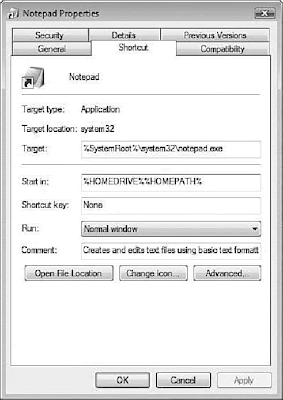
Note:- It might initially look like you aren’t able to change the shortcut because nothing happens when you put the cursor in the box, but after you type the keys you want to use for the shortcut, it should update the box.
Note:- The Start menu for all users is located as C:\ProgramData\Microsoft\Windows\Start Menu with the ProgramData folder being hidden by default as a system folder. For the current user you can look under c:\users\
Strategies for conserving battery power
Optimize your power settings
The display and hard disk on your mobile PC are the two biggest consumers of battery power. By customizing the existing power schemes in Windows XP you can extend your battery life. Windows XP provides a number of power schemes, which are predefined collections of settings designed for different environments and circumstances.Windows includes two power schemes that were created specifically for mobile PCs.
The Portable/Laptop power scheme minimizes the use of power to conserve your battery, but adjusts to your processing needs so that the system speed is not sacrificed.
The Max Battery power scheme minimizes power use but does not adjust as your processing demands change. You should use Max Battery only in situations that require minimal processing, such as reading documents and taking notes in a meeting.
Click Start, and then click Control Panel.
In Control Panel, verify that you're in Category view, and then click Performance and Maintenance.
In the Performance and Maintenance window, click Power Options.
On the Power Schemes tab of the Power Options Properties dialog box, click the arrow under Power schemes, and then click Max Battery.
Click OK.
Take advantage of low-power states
Windows XP provides two battery-saving sleep states: standby (which is like snoozing) and hibernation (which is like deep sleep).Standby
In standby, your display and hard disk turn off, and all open programs and files are saved in random access memory (RAM)?your computer's temporary memory—rather than to the hard disk. Information stored in RAM is cleared when the computer turns off, so it's a good idea to save your work before placing your system in standby mode. Otherwise, you may lose data if you lose power, you swap batteries, or your system crashes.
Standby is particularly useful when you're using your mobile PC intermittently during the day. For example, when driving between clients' offices during the day, put your computer on Standby to maximize the life of your battery and maintain quick access to open programs, files, and documents.
In standby, your battery consumes only a small amount of power. When you want to use your computer again, it wakes up quickly, and your desktop is restored exactly as you left it.
To put your computer on standby:
Click Start, and then click Control Panel.
In Control Panel, verify that you're in Category view, and then click Performance and Maintenance.
In the Performance and Maintenance window, click Power Options.
In the Power Options Properties dialog box, click the Advanced tab.
Under Power buttons, click the arrow, and then click Standby.
Click OK.
In hibernation, your computer saves everything to your hard disk and then shuts down. When you restart the computer, your desktop is restored exactly as you left it. Hibernation uses less power than standby, but it takes a bit longer to resume.
To manually put your computer in hibernation:
Click Start, and then click Control Panel.
In Control Panel, verify that you're in Category view, and then click Performance and Maintenance.
In the Performance and Maintenance window, click Power Options.
In the Power Options Properties dialog box, click the Hibernate tab.
Under Hibernate, select the Enable hibernation check box.
Click OK.
Adjust screen brightness
You can also conserve battery by reducing the screen brightness. To adjust your screen brightness, refer to the instructions from your mobile PC manufacturer. Every computer is slightly different, but you can usually use a combination of keys, a function key, or a software tool to dim the screen.Even better than dimming the screen is blanking it completely when you're not using your computer. You can further minimize power consumption by reducing the amount of time the computer is idle before the screen goes blank.
Turn off wireless
Another significant drain on your battery power is your wireless card. You should turn off your wireless device when you're using your mobile PC but are not connected to a wireless network. You can either remove your Wi-Fi card or press the manual hardware button on your computer if you're using a Centrino-based mobile PC. Refer to the instructions from your mobile PC manufacturer to learn where the manual hardware button is.Additional power saving tips
In addition to adjusting power settings to maximize battery life, consider the following tips to minimize power consumption when you're away from electrical outlets.
Turn off scheduled tasks. If you use scheduled tasks to run programs or scripts, or if you schedule other tasks to occur automatically at a preset time, specify that these tasks won't be performed when the computer is running on battery power.
Keep the use of tools in the notification bar to a minimum. Try to minimize your CPU's usage. Look at the notification area of the taskbar and close any tools (or utilities) that are not necessary. Often, these tools are installed on the computer when you first receive it. The notification bar, shown below, is on the bottom right of your computer desktop.
Limit power-intensive activities. Avoid watching a DVD or playing online games on your mobile PC when you need to conserve battery power.
Add memory. You can minimize the reliance of Windows on virtual memory and reduce power consumption by adding memory to your mobile PC.
Carry at least one spare battery. Buying an extra battery is a good investment for your peace of mind. Battery prices vary widely. You can significantly increase the power available to you if you're willing to splurge a little. Contact the manufacturer of your mobile PC to find a replacement battery.
Charge your battery often. When you're on the road, be sure to carry a power cord and plug your computer in whenever you have the chance.
Completely drain nickel-based batteries. If you're using an older laptop (at least 3 years old) with a nickel hydride battery, be sure to completely drain it and recharge it monthly to ensure that it will hold its charge. Most newer mobile PCs use lithium ion batteries, which don't need to be drained to maximize their capacity.
Online Provident Fund Tracking - ( EPF )
The EPFO has the dual role of being the service provider to the members as well as the enforcement agency to oversee the implementation of the EPF& MP Act throughout the country. To this end the Commissioners of the Organisation are vested with vast powers under the statute conferring quasi- judicial authority for search and seizure of records, assessment of financial liability on the employer, levy of damages, attachment and auction of a defaulter's property, prosecution and arrest and detention in civil prison.
Administratively, the Organisation is Organised into 10 zones at Hyderabad, Bangalore, Kanpur, Ahmedabad, Faridabad, Chandigarh, Delhi, Mumbai, Kolkata and Chennai each of which is headed by an Additional Central Provident Fund Commissioner. The zones are divided into Regions headed by Regional PF Commissioners which are further sub- divided into Sub- Regions headed by junior grade Regional PF Commissioners, below them are the Assistant Commissioners. The Assistant Commissioners are the frontline officers of the organisation. Most of the districts in the country have small district offices where an Enforcement Officer is stationed to inspect the local establishments and attend to member/ employer grievances.
The total manpower of the EPFO is at present almost 20000 including all levels. The Commissioner cadre numbering 650 are recruited directly, competitively, through the Union Public Service Commission of India as well as through promotion from lower ranks. Subordinate Officers (Enforcement Officers/ Accounts Officers) are also recruited directly in addition to promotion from the staff cadre of social security assistants.
